Conditional parts list item
Description
A conditional BOM item of a bill of material contains a conditional list of individual BOM items, the so-called variants. This provides a tool for defining different parts in a BOM item, e.g. due to different characteristics of the part to be produced. Different quantity specifications can also be stored in an individual bill of material item as a table.
In the course of a bill of material explosion, the item whose condition is fulfilled first is inserted into the production bill of material.
Attention: See also special features of conditional tables
Functionality
Input window
This window is used to maintain conditional BOM items.
| Menu item | Description |
|---|---|
| Edit | - |
| : Quantity type | Type default for next line |
| : Columns | Insert or delete columns (attributes) |
| : lines | Insert / delete a line |
| : Validity | see validity |
| Close | Close window |
| Testing Resolution | Test window Callresolution |
| Symbol | Description |
|---|---|
| Create new parts list entry | |
| Save changes | |
| Delete parts lists | |
| Print parts list entry | |
| Set validity | |
| Create/edit notes | |
| Edit parts list | |
| Edit part | |
| Display stock movements | |
| Show stock level | |
| Display disposition movements | |
| Show logistics account | |
| Show parts usage |
| Field | Description |
|---|---|
| Position data | |
| Position | Number of the parts list item. The formatting can be defined by the counter CX_BILL_OF_MATERIAL_ITEM. It is also possible to set a counter using this counter. By default, there is no counter and the formatting is preset with "000" "000". |
| : from index | Index of the parts list item |
| : Designation | Short description of the parts list item |
| Notes | Notes or comments on the parts list item |
| : Position prescribed | The conditional table must return a valid entry when exploding the parts list. Unknown variables are queried interactively. |
| Abort if nothing found | If none of the conditions in the list of variant BOM items apply, an error message is issued. Setting this selection automatically also sets the field "Item required". Unknown variables are interactively queried. |
| : Ignore non-calculable condition | If none of the conditions in the list of variant BOM items apply, the BOM item is skipped. Unknown variables are interactively queried. |
| : Variants | Conditional list of individual parts list items Double click: Edit variant Right mouse button: Edit attributes and additional condition For all additional conditions the field "Additional condition" can be used. (Further information can be found in the calculation formula documentation ). |
| : Features | Additional features to define the part of the bill of material item or upstream production stages |
| Documents | |
| : Structure tree | Using the structure tree on the left side, subfolders or subnodes( (Currently, only document references can be structured). |
| : List | The list of document references is on the right-hand side. The local document references are marked with the box symbol ( link: Description of the buttons for maintaining the assignments to the document references |
| Description of structure node | For the folder (structure nodes) defined in the structure tree, a different description can be entered here and saved using the save button to the right of the field. |
| button | Description | ||||||||||||||||||||||
|---|---|---|---|---|---|---|---|---|---|---|---|---|---|---|---|---|---|---|---|---|---|---|---|
| Position data | |||||||||||||||||||||||
| : Variants | - | ||||||||||||||||||||||
| : : Insert | Create new parts list entry | ||||||||||||||||||||||
| : : Duplicate | Duplicate the selected entry: Except the assigned part itself, all values of the entry are taken over | ||||||||||||||||||||||
| : : Remove | Remove selected entry | ||||||||||||||||||||||
| : Features | - | ||||||||||||||||||||||
| : : Create | Create new characteristic | ||||||||||||||||||||||
| : : Insert | Insert new feature | ||||||||||||||||||||||
| : : Remove | Remove current feature | ||||||||||||||||||||||
| Documents | |||||||||||||||||||||||
| Open | Opens the document of the selected document reference in the preview. Depending on the file type, Adobe Acrobat Reader, Word or, for example, Internet Explorer is started. | ||||||||||||||||||||||
| Insert | When inserting, you can choose between local document references and global document references.
| ||||||||||||||||||||||
| Edit | The document reference can be edited in its editing mask. | ||||||||||||||||||||||
| Remove | If a global document reference is selected, the link between the document reference and the part is broken. Local document references are deleted. | ||||||||||||||||||||||
| Status bar | |||||||||||||||||||||||
| OK | Changes to the conditional parts list item are saved. If no changes have been made, the button is locked | ||||||||||||||||||||||
| New | The input window is cleared | ||||||||||||||||||||||
| Delete | The displayed, conditional parts list item is deleted | ||||||||||||||||||||||
| Close | The window is closed without saving changes. If you want to save the changes, press the "OK" button | ||||||||||||||||||||||
Bill of material variant
| Field | Description |
|---|---|
| Part | Assignment to a part |
| Quantities | - |
| : Fixed quantity | Can be maintained as value, formula or conditional table |
| : Quantity | Can be maintained as value, formula or conditional table |
| : variable name of the quantity | In this field a variable name can be assigned to the total quantity of the parts list entry in order to be able to use this total quantity in further calculations |
| : position omitted if quantity zero | Identification whether the bill of material item should be ignored if the quantity is zero: e.g. if the quantity is calculated using a formula |
| : Cyclical parts list item | |
| : Constructive assembly | |
| : Spare parts list | |
| : Wear parts list | |
| Features | List of characteristics to describe the position (e.g. technical) more precisely |
| button | Description |
|---|---|
| Part | Opens part master selection window |
| Features | |
| : Take over | Accept attributes from part |
| : Create | Create new attribute (preset, formula or conditional) |
| : Insert | Opens attribute selection mask |
| Remove | Remove selected attribute from the list |
| OK | Changes are saved and the window is closed. |
| Close | The window is closed. |
Related topics
- Index
- Parts lists
- Parts list entry
- Work plans
- Work plan sequence
- Special features of conditional tables
Technical documentation
Overview
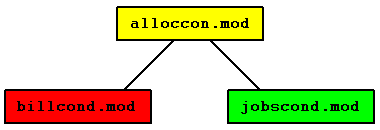
Conditional allocation base module
Module name
alloccon.mod
Classes
Security
In addition to restricting access rights via the class and its data fields, the module can be restricted in its use via some of the received messages.
| Message | Parameters | Function | Security |
|---|---|---|---|
| ATTRIBUTE_SELECTED | |||
| COLUMN_VARIABLE_SELECTED | |||
| EDIT_CONDITIONED_ALLOCATION | NULL or conditional allocation object | Call up the input window for conditional allocation | |
| OBOX_ENTRY_INIT | |||
| SLOT_ATTRIBUTE_SELECTED |
| Message | Parameters | Function | Receiver module |
|---|---|---|---|
| CONDITIONED_ALLOCATION_CHANGED | Conditional Allocation Object | Conditional allocation was changed | |
| CONDITIONED_ALLOCATION_CREATED | Conditional Allocation Object | Conditional allocation was generated | |
| CONDITIONED_ALLOCATION_DELETED | Conditional Allocation Object | Conditional allocation was deleted | |
| EDIT_COLUMN_VARIABLE | |||
| EDIT_CONDITIONED_ALLOCATION | NULL or conditional allocation object | Call up the input window for conditional allocation | Conditional Allocation Editing Module |
| EDIT_VALIDITY_BY_DATE | Window title, object, recipient of the reply | Call up the input window for validity | Validity Editing Module |
| OBOX_ENTRY_INIT | |||
| SELECT_ATTRIBUTES | |||
| SELECT_SLOT_ATTRIBUTES | |||
| TEST_ALLOCATION_QUERY |
Conditional parts list position Editing module
Module name
billcond.mod
Classes
Security
In addition to restricting access rights via the class and its data fields, the module can be restricted in its use via some of the received messages.
| Message | Parameters | Function | Security |
|---|---|---|---|
| ATTRIBUTE_SELECTED | |||
| COMMENT_CHANGED | Object | Comment has been changed | |
| DELETE_BOM_CONDITIONED_ENTRY | |||
| EDIT_BOM_CONDITIONED_ENTRY | |||
| EDIT_CONDITIONED_ALLOCATION | NULL or conditional allocation object | Call up the input window for conditional allocation | |
| ITEM_SELECTED | |||
| OBOX_ENTRY_INIT | |||
| SLOT_ATTRIBUTE_SELECTED |
| Message | Parameters | Function | Receiver module |
|---|---|---|---|
| BOM_CONDITIONED_ENTRY_CHANGED | |||
| BOM_CONDITIONED_ENTRY_CREATED | |||
| BOM_CONDITIONED_ENTRY_DELETED | |||
| CONDITIONED_ALLOCATION_CHANGED | Conditional Allocation Object | Conditional allocation was changed | |
| CONDITIONED_ALLOCATION_CREATED | Conditional Allocation Object | Conditional allocation was generated | |
| CONDITIONED_ALLOCATION_DELETED | Conditional Allocation Object | Conditional allocation was deleted | |
| EDIT_BILL_OF_MATERIAL | |||
| EDIT_BOM_CONDITIONED_ENTRY | |||
| EDIT_COLUMN_VARIABLE | |||
| EDIT_COMMENT | Object | Open the input window for comments | Comment editing module |
| EDIT_CONDITIONED_ALLOCATION | NULL or conditional allocation object | Call up the input window for conditional allocation | Conditional Allocation Editing Module |
| EDIT_ITEM | |||
| EDIT_VALIDITY_BY_DATE | Window title, object, recipient of the reply | Call up the input window for validity | Validity Editing Module |
| OBOX_ENTRY_INIT | |||
| SELECT_ATTRIBUTES | |||
| SELECT_ITEM | |||
| SELECT_SLOT_ATTRIBUTES | |||
| SHOW_PREVIEW | Widget | Print Preview | Print Preview |
| TEST_ALLOCATION_QUERY |